
I often get emails from BeerSmith 3 users and companies asking how to create an add-on for BeerSmith. It turns out it is relatively easy to create your own ingredients or profiles and export them to a BSMX file for use as an add-on.
Add-ons in BeerSmith 3
The add-on feature lets you download specific sets of additional ingredients or profiles to use in the program. Literally thousands of hops, malts, equipment profiles, even styles are available as addons. The add-on dialog was updated in BeerSmith 3 to make it easier to tell which add-ons are available
Add-ons are stored online on a BeerSmith server, but can be easily accessed from File->Add-ons from the desktop or the main Add-ons button near the bottom of the mobile version. The desktop version also lets you organize them by type so you can display a list of just hop add-ons using the drop down at the top of the dialog. To install or uninstall an add-on you simply click on it and click the Install or Uninstall button. After installation the new ingredients or profiles will show up in the respective list.
Creating or Updating an Add-on
If no add-on exists for a particular malster or equipment setup (for instance) you can create your own. The first step is to go to the Ingredients or Profiles view and enter the data.
For example if I’m creating a new add-on for a particular craft malt house, I would go to Ingredients->Malt and enter the new items there. Wherever possible, use the specific data from the malt house web site such as color, dry grain fine yield, moisture, etc…to fill in the ingredient dialog.
If updating an existing add-on you would follow the same process except you would want to download the add-on first, then update or add new items as needed before exporting.
The final step is to export the items needed for the add-on. You can do this by individually selecting all of the items. The easiest way to do this is to use the search bar (top right area) first to find all of the items first, then select them using either Ctrl+click or Shift-Click.
Once all of your ingredients are selected, use the File->Export Selected command to export the selected items to a separate BSMX file. You can then go to File->Open to open the file you just selected and verify that it is complete and has all of the items you intended.
While the example above was for malt, you can do the same for any ingredient type including yeast, water profiles, etc or for any profile type such as equipment profiles, carbonation or aging profiles.
There is one special consideration when creating beer style add-ons. After creating the first entry for your style guide, you need to go to Options->Brewing and set the style guides to be displayed. Unless you select the new style guide you are adding (after the first entry was added) you won’t see the new styles listed.
Submitting an Add-on
Once you have the exported BSMX file containing your add-on data, simply use the contact-us page on BeerSmith.com to contact me and include the fact that you have a new add-on. I will send an email in reply and you can then attach the new BSMX file in response.
Once I’ve reviewed the BSMX file for completeness I will post it on the main add-on server for anyone using BeerSmith to use. I typically do this a few times each month to keep items up to date.
That is the basic process for creating an add-on if you either work with a smaller supplier or want to contribute to the BeerSmith community. Thanks for joining me on the BeerSmith Home Brewing Blog. Be sure to sign up for my newsletter or my podcast (also on itunes…and youtube…and streaming radio station) for more great tips on homebrewing.
Related Beer Brewing Articles from BeerSmith:
- Sharing Beer Brewing Data Using BSMX Files in BeerSmith
- Transitioning BeerSmith Desktop Data to a New Computer
- Exchanging Profiles and Ingredients Between BeerSmith Desktop and Web
- How to Back Up and Recover Data in BeerSmith 3
- Alternative Languages for BeerSmith Desktop
- Back Up Your BeerSmith Data!
- BeerSmith for the Web Preview
- Tilt Hydrometer and Fermentation Import Features in BeerSmith 3.1
Don't make another bad batch of beer! Give BeerSmith a try - you'll brew your best beer ever.
Download a free 21 day trial of BeerSmith now


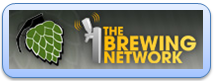
{ 1 comment… read it below or add one }
I didn’t notice this before, thanks, Brad!