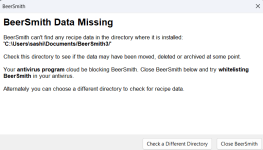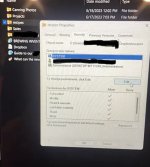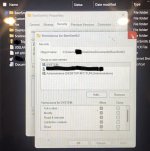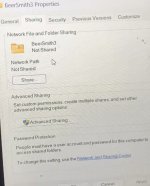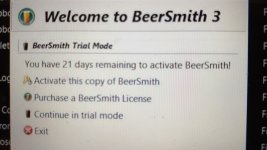-
 Welcome to the new forum! We upgraded our forum software with a host of new boards, capabilities and features. It is also more secure.
Welcome to the new forum! We upgraded our forum software with a host of new boards, capabilities and features. It is also more secure.
Jump in and join the conversation! You can learn more about the upgrade and new features here.
You are using an out of date browser. It may not display this or other websites correctly.
You should upgrade or use an alternative browser.
You should upgrade or use an alternative browser.
Can't access recipe directory - blocked ?
- Thread starter BeerWings
- Start date
Given that the path is in your Documents directory, the most likely cause is that you accidentally moved or renamed your Documents/BeerSmith3 directory. This can happen for a variety of reasons including OneDrive moving your files, an antivirus or cleanup program removing/moving your files or simply removing it yourself.
Keep in mind the message above indicates that the Documents/BeerSmith3 directory was your main data directory so when that directory was moved/removed it meant your recipes also went with it.
I would recommend searching for *.bsmx on your hard drive to see if possibly you moved the directory somewhere else by accident or perhaps one of the above programs archived it.
Brad
Keep in mind the message above indicates that the Documents/BeerSmith3 directory was your main data directory so when that directory was moved/removed it meant your recipes also went with it.
I would recommend searching for *.bsmx on your hard drive to see if possibly you moved the directory somewhere else by accident or perhaps one of the above programs archived it.
Brad
thank you for the reply. I can actually see the files being in the directory. However, When I clicked on them, BeerSmith gave me the error messages above. I also tried searching .bsmx files and search results shows all the files are in that directory.Given that the path is in your Documents directory, the most likely cause is that you accidentally moved or renamed your Documents/BeerSmith3 directory. This can happen for a variety of reasons including OneDrive moving your files, an antivirus or cleanup program removing/moving your files or simply removing it yourself.
Keep in mind the message above indicates that the Documents/BeerSmith3 directory was your main data directory so when that directory was moved/removed it meant your recipes also went with it.
I would recommend searching for *.bsmx on your hard drive to see if possibly you moved the directory somewhere else by accident or perhaps one of the above programs archived it.
Brad
Is it possible to schedule a call with tech support to fix this?
Thank you! It used to work perfectly fine until last week. Let us know what you find. Feel free to DM if setting up a call is easier. Thanks again!I would check permissions on the directory - it is possible that BeerSmith does not have permissions to open that directory.
Hi, there. Thank you for the quick follow up. just did. I attached the photos below. We didn’t change any settings as it has always been working fine for us. Let me know if we need any modifications to how it’s set up.Did you check the permissions on the directories as mentioned above?
Attachments
Hi,
My best advice at this point would probably to reset everything to get you back up and running and
then import the old data from the BSMX files:
For Version 3 to do a complete data reset:
- Close BeerSmith first
- Go to Documents and rename the BeerSmith3 directory to something like BeerSmithOLD
- Go to %APPDATA% (on Windows by typing into file manager toolbar) or on the Mac use the File Manager's Go->Library command to view that directory
- If you are in the correct AppData or "Library/Application Support" (mac) directory there should be another BeerSmith3 directory here which stores data
- Rename that BeerSmith3 directory to something like BeerSmithOLD (it has all of your backups)
- Finally restart BeerSmith and it should have a "default" install with default data
- Now if you wish you can go back and open the older BSMX files from the two directories mentioned above to import old
data - typically you do this with File->Open in BeerSmith and then copy/paste the data items from the open file to your Reicpe or other views
- If you were using BeerSmith 3.2 the latest data is in the %APPDATA%/BeerSmithOLD directory you renamed. For BeerSmith 3.0
it would be in the Documents/BeerSmithOLD directory
- Recipes are in the Recipe.bsmx file and other data in appropriately named other files such as Equipment.bsmx
- There are more details on working with BeerSmith BSMX files in the article below:
https://beersmith.com/blog/2019/01/27/sharing-beer-brewing-data-using-bsmx-files-in-beersmith/
Brad
My best advice at this point would probably to reset everything to get you back up and running and
then import the old data from the BSMX files:
For Version 3 to do a complete data reset:
- Close BeerSmith first
- Go to Documents and rename the BeerSmith3 directory to something like BeerSmithOLD
- Go to %APPDATA% (on Windows by typing into file manager toolbar) or on the Mac use the File Manager's Go->Library command to view that directory
- If you are in the correct AppData or "Library/Application Support" (mac) directory there should be another BeerSmith3 directory here which stores data
- Rename that BeerSmith3 directory to something like BeerSmithOLD (it has all of your backups)
- Finally restart BeerSmith and it should have a "default" install with default data
- Now if you wish you can go back and open the older BSMX files from the two directories mentioned above to import old
data - typically you do this with File->Open in BeerSmith and then copy/paste the data items from the open file to your Reicpe or other views
- If you were using BeerSmith 3.2 the latest data is in the %APPDATA%/BeerSmithOLD directory you renamed. For BeerSmith 3.0
it would be in the Documents/BeerSmithOLD directory
- Recipes are in the Recipe.bsmx file and other data in appropriately named other files such as Equipment.bsmx
- There are more details on working with BeerSmith BSMX files in the article below:
https://beersmith.com/blog/2019/01/27/sharing-beer-brewing-data-using-bsmx-files-in-beersmith/
Brad
Thank you, Brad. Let us try that and let you know. Have a good weekend!Hi,
My best advice at this point would probably to reset everything to get you back up and running and
then import the old data from the BSMX files:
For Version 3 to do a complete data reset:
- Close BeerSmith first
- Go to Documents and rename the BeerSmith3 directory to something like BeerSmithOLD
- Go to %APPDATA% (on Windows by typing into file manager toolbar) or on the Mac use the File Manager's Go->Library command to view that directory
- If you are in the correct AppData or "Library/Application Support" (mac) directory there should be another BeerSmith3 directory here which stores data
- Rename that BeerSmith3 directory to something like BeerSmithOLD (it has all of your backups)
- Finally restart BeerSmith and it should have a "default" install with default data
- Now if you wish you can go back and open the older BSMX files from the two directories mentioned above to import old
data - typically you do this with File->Open in BeerSmith and then copy/paste the data items from the open file to your Reicpe or other views
- If you were using BeerSmith 3.2 the latest data is in the %APPDATA%/BeerSmithOLD directory you renamed. For BeerSmith 3.0
it would be in the Documents/BeerSmithOLD directory
- Recipes are in the Recipe.bsmx file and other data in appropriately named other files such as Equipment.bsmx
- There are more details on working with BeerSmith BSMX files in the article below:
https://beersmith.com/blog/2019/01/27/sharing-beer-brewing-data-using-bsmx-files-in-beersmith/
Brad
Yes that is normal - since you did a full data reset you will need to activate your copy first. Go ahead and activate it using your BeerSmithRecipes.com account.
If you need to free up a slot (i.e. it shows no activation slots available) you can go here and deactivate any old devices:
https://beersmithrecipes.com/licenses
If you need to free up a slot (i.e. it shows no activation slots available) you can go here and deactivate any old devices:
https://beersmithrecipes.com/licenses