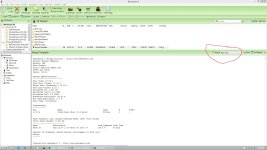uncleben113
New Forum Member
- Joined
- Dec 11, 2015
- Messages
- 3
- Reaction score
- 0
I used to be able to print out my brew steps in a low ink, black and white version by just hitting "Brew Steps" and "Print". I don't know how I changed these defaults in the past but since my latest installation of BeerSmith, when I try to print out brew steps for a recipe, it prints out these full colored blocks for each heading. I want to know how to change the default settings to a simple, black and white, low ink brew steps sheet. I know I can go in and change the color preference manually but I don't want to have to do this every single time I print and I'm not even sure this would fix the problem with the solid colored, blocks of header space.
I have that I can create a custom report but I know I can do it without that because I did it before.
Thanks for your help!
I have that I can create a custom report but I know I can do it without that because I did it before.
Thanks for your help!