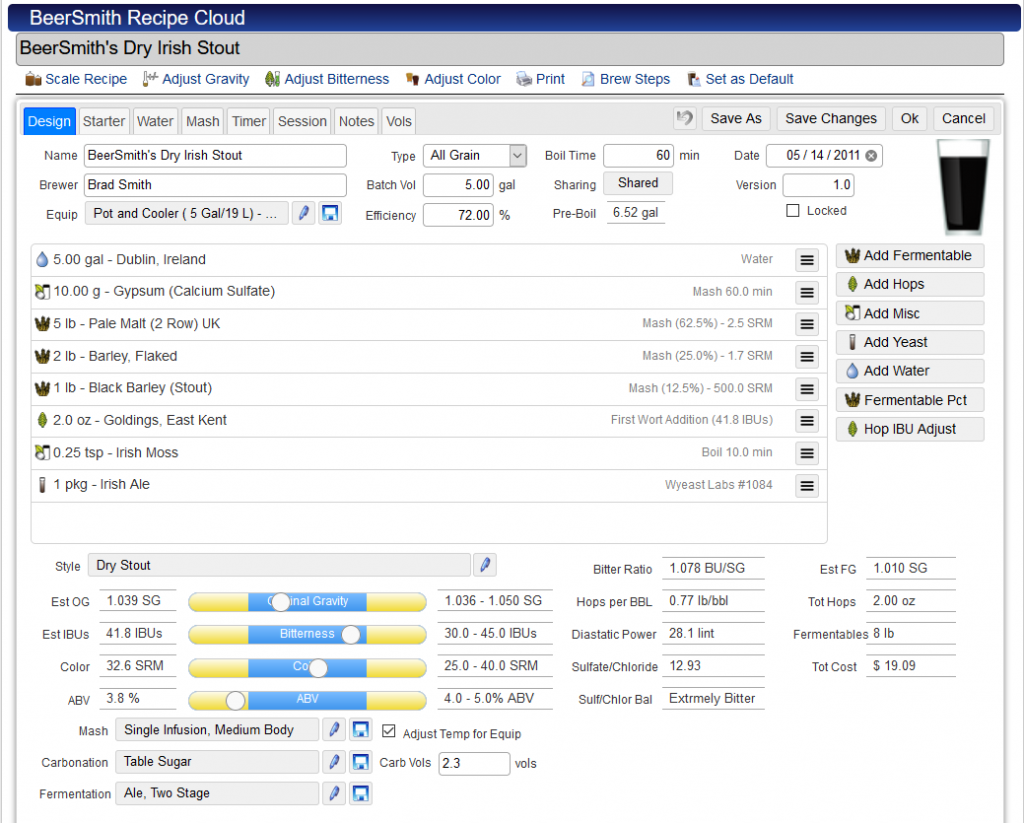This week I take a look at one of those little known features in BeerSmith brewing software that can make building recipes just a little easier. This feature is available in the desktop, mobile and web based versions of BeerSmith.
What is “Save/Set as Default”?
When you build a recipe in BeerSmith from scratch you typically start by entering a name and then selecting your equipment profile, mash profile, fermentation profile and other profile data before you start entering ingredients. Having the right equipment profile, for example, is important to get the correct volumes and efficiencies for accurate calculations for your recipe.
Since most of us brew on the same equipment most of the time, its would be nice to be able to just pick the equipment, mash profiles and other data once and have the program use that as the default for future recipes. This is what the “Save as Default” feature in BeerSmith lets you do.
Using Save as Default
To use the “SaveSet as Default” to set your “default” values for all new recipes:
- Create a new blank recipe from My Recipes by clicking on the Add Recipe button
- Within this recipe, select your preferred equipment profile, mash profile, fermentation profile, carbonation profile and any other settings you wish to become the default. Set a default style if you wish. You can even add default ingredients like your local water profile, though I don’t recommend adding many ingredients as these will show up every time you create a new recipe. This blank recipe will become your new “default” recipe for future “Add Recipe” commands.
- Click on the “Set as Default” button (some platforms have “Save as Default”. On the desktop and web versions this is on the toolbar. On the mobile it is under the Actions menu.
- Confirm that you want to save the current recipe as the new default.
- Close or cancel your open recipe.
- Now click on Add Recipe from My Recipes view and it will bring up the recipe template you saved above including your selections for equipment profile, mash profile, etc…
- If you need to update the default recipe in the future follow the same instructions above, but update your recipe as needed before pressing Save as Default again. Note that you may need to do this if you alter any of your equipment or other profiles as the Save as Default feature has an archived copy of everything and does not auto-update.
That is the “Save as Default” feature in BeerSmith and it is available on all versions including the desktop, mobile and web based versions. Thanks for joining me on the BeerSmith Home Brewing Blog. Be sure to sign up for my newsletter or my podcast (also on itunes…and youtube for more great tips on homebrewing.