
This week I provide an overview of how to adjust unit settings in BeerSmith 3, the unit conversion tools and some hidden features for converting units on the fly.
Global Unit Settings in BeerSmith
The basic unit settings can be set using the Options dialog. On the Windows/Linux versions this is available on the Tools->Options menu while on the Mac, the options dialog is under the BeerSmith->Preferences menu item. There is also a video on unit settings here.
From the options dialog, select the Units tab to display unit options. Here you can set individual unit settings for various units, or if you wish to set all of the unit settings at once you can click on the Set to English or Set to Metric buttons at the bottom to change the defaults to English (US) or metric units.
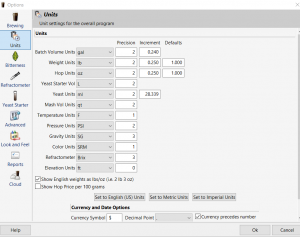
In addition to the basic unit settings, you can also specify the precision (number of digits after the decimal point) to display, and the defaults for weight and hop units. Note that there are two volume unit settings – one for Batch Volumes and one for Mash Volumes. The mash volume setting defaults to quarts, as some people prefer to calculate mash volumes in quarts.
In addition you can specify whether english units are shown as lbs/oz for things like grain weights. Checking this box will show a value as “2 lb 4 oz” instead of “2.25 lb” for many weight values. At the bottom you can change currency settings, date formats and also the decimal point character.
When you change the global settings above, it will affect all of the displayed values for recipes, profiles and ingredients except for Misc ingredients. Each Misc ingredient has its own unit setting to give some additional flexibility, so they will not change with the global settings.
Unit Conversion On the Fly
In addition to the global settings, each data entry field in BeerSmith 3 has a mini-calculator in it that can do unit conversions on the fly for you. All you need to do is enter a number followed by a unit abbreviation and the program will convert the unit in place.
For example if your global units are set to pounds and you enter 3.2 kg into a grain weight field and hit the tab key, the program will convert the 3.2 kg into pounds and display the equivalent weight. This actually works in any data entry field within BeerSmith 3 desktop, so you can enter temperatures, pressures, volumes or weights into any field along with the units and the program will convert it to the global system you are using.
You can also enter mixed lb-oz English weights, so for example entering “2 lb 3 oz” into a weight field will correctly convert it to the decimal equivalent.
Each field also incorporates basic math operations, so you can use math operators +, -, *, / as well as parenthesis to perform simple math in any field. For example entering “3/2” into a field will result in 1.5. Entering “4*1.2” will result in 4.8. This makes easy work of simple calculations without having to open a separate calculator.
Unit Conversion Tools
BeerSmith also has a separate set of stand-alone unit calculators on the desktop and mobile versions. These are available under the Unit Tools menu. The tools are for Temperature, Specific Gravity, Pressure, Weight and Volume. To use these, simply enter a value in one unit and it will automatically show the equivalent value in all of the other units in the dialog.
Tip: If you want to show the unit tools (or any tool) in a small separate window rather than creating a new tab, you can hold down the shift key on your keyboard while clicking on the tool. It will then show the unit tool in a small separate window you can move/adjust to use while building a recipe for instance.
I hope you enjoyed this quick overview of unit settings in BeerSmith 3. Thank you for joining me this week on the BeerSmith blog – please subscribe to the newsletter or listen to my video podcast for more great material on homebrewing.
for water salt additions.. how to round the number to the nearest whole number. like if i have 35.77 grams of gypsum how can beer smith just round that to 35 grams or 36 grams? the reason is that we print these out and when they get entered into our house inventory that additional .77 is calculated.. but really I’m only using 35 grams or 36 grams depending if i round it or not. over time this messes with our inventory and says were out of something but really were not.
You can set precision for most units under Options->Units in the software.